Enabling Windows Vista / 7 Remote Support
 In order for you to enable remote support, and or RDP connectivity you will need a few things. 1) You will need to port forward your RDP connection, TCP port 3389 (if on a network, we support upwards to: 3400) on your network POC (cable modem, router, firewall). 2) You will need to enable inbound TCP 3389 - 3400 as allowed through your firewall. 3) The last thing you will need is a system which supports RDP connections. This is normally found with windows business editions, or Ultimate versions. Without this, you will not be able to achieve remote support!
In order for you to enable remote support, and or RDP connectivity you will need a few things. 1) You will need to port forward your RDP connection, TCP port 3389 (if on a network, we support upwards to: 3400) on your network POC (cable modem, router, firewall). 2) You will need to enable inbound TCP 3389 - 3400 as allowed through your firewall. 3) The last thing you will need is a system which supports RDP connections. This is normally found with windows business editions, or Ultimate versions. Without this, you will not be able to achieve remote support!
What Windows Version do I have?
In order to identify your windows version you will first have to right-click "My Computer" on your desktop. Then, select properties and look under "system information." Your Windows version MUST read PROFESSIONAL.
Another method you can perform this in, is clicking on the "Start" button on the bottom left-hand side of the screen and reading the text that goes up the start menu. If it does read "Professional" you have the version that we need to begin remote support!
The last method you can utilize is to jump right in and determine if you do have the business or professional versions of windows 7 / vista. In order to do this, please follow the following steps:
1) Click on start, then proceed to locate "Computer". In this instance you will find the following:
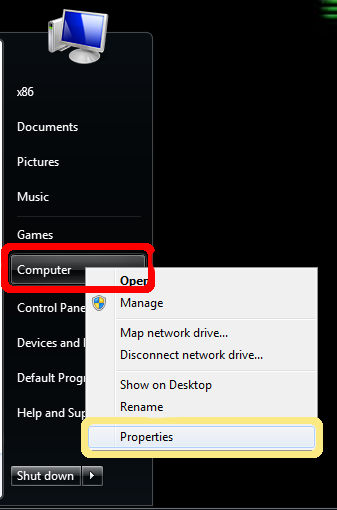
In this menu, you can clearly see that we have right-clicked on the "COMPUTER" menu, and selected "Properties.". Once you have selected "PROPERTIES" you will be greeted with a new screen. However, only the options to the upper left-hand corner will be displayed for brevity.
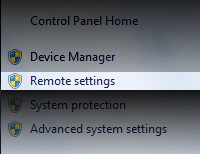
2) Here in this new view, we are selecting "Remote Settings." Once this option is selected, you will then see the following screen with the RDP (Remote Desktop) options.
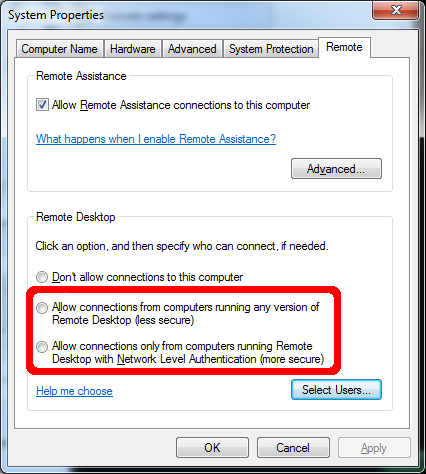
We are focusing our energy upon the last two options. Depending upon your environment and how you would like to authenticate to the network, you will have to select the correct option. However, in most cases (home/office) you will be selecting the first option that states: Allow remote connections from computers running any version of remote desktop (less secure).
After selecting the correct option, you will then need to select a user to which you will allow remote assistance to. Which leads us to the following screen:
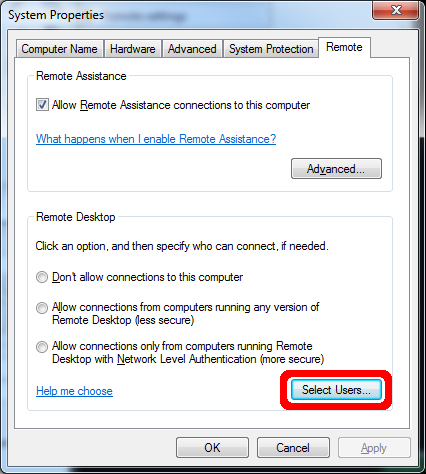
3) After we selected the select users option we will then proceed to selecting users. You can enter user names, or attempt to find users to which you would like to add to the listing. Please make sure the users do have passwords applied to their accounts; or RDP will not operate successfully!
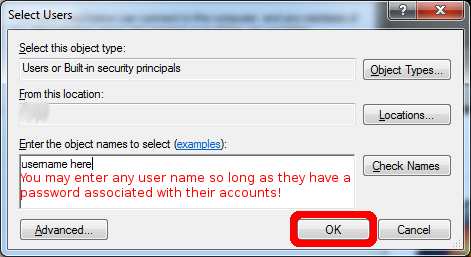
This is the final step after selecting a user that you will be able to add, and then have access to your computer remotely. In order to have RDP support, if you are seeking this route, please see our remote support ticketing at the following link: Http://networkdefensesolutions.com/support/remotesupport.php